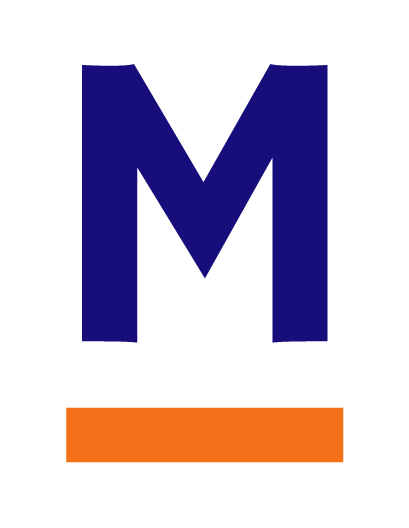What is a Mimoto Visa?
A Mimoto Visa Profile is the observed and attributed behavior for a specific person to a profile. In Mimoto we call this a Visa Profile and should be unique to an individual. The Mimoto Visa Profiles are then used by the Mimoto Agents in order to detection of the person interacting with the system where the agent is installed.
What is a Mimoto Agent and why do I need it?
The Mimoto Agent is a real time agent that sits on a system in order to do continuous recognition to detect the person interacting with the system.
What is a Mimoto Environment?
A Mimoto Environment is a collection of Agents, Reports, Alerts, and other configuration that is particular to that environment. Customers might have one or more environments, which have a unique set of agent keys, in their Mimoto Organization.
Getting Started
There are three main steps to getting started with Mimoto. These steps are Creating your initial Visa Profile, Installing Mimoto Agents, and then inviting other members in your organization to onboard their Visa Profiles.
Step 1: Create your initial Visa Profile
To get started you will need to create an Initial Visa Profile for yourself. This can be done in the console by creating a new Visa Invite in the Organizational Invites Page (https://console.mimoto.ai/invites).
Step 2: Install Mimoto Agents
Amazon Linux 2
Either Download the Mimoto Agent or use wget to get the agent
BASH
wget https://mimoto-agent-releases.s3.us-west-1.amazonaws.com/amzn2/mimoto-agent-1.0.40-1.amzn2.x86_64.rpm
Install the Agent
BASH
sudo rpm -i mimoto-agent-1.0.40-1.amzn2.x86_64.rpm
Setup the Mimoto Agent Configuration
The Mimoto Agent keys can be found on the Agents page for the Environment you would like the agent to report into. The Mimoto Agent configuration is saved in /etc/mimoto-agent/config.json. An example configuration would look like:
JSON
{
"access_key_id": "REPLACE_ME",
"secret_access_key": "REPLACE_ME"
}
Start the Mimoto Agent
BASH
sudo systemctl start mimoto-agent
CentOS 7/RHEL 7
Either Download the Mimoto Agent or use wget to get the agent
BASH
wget https://mimoto-agent-releases.s3.us-west-1.amazonaws.com/el7/mimoto-agent-1.0.40-1.el7.x86_64.rpm
Install the Agent
BASH
sudo rpm -i mimoto-agent-1.0.40-1.el7.x86_64.rpm
Setup the Mimoto Agent Configuration
The Mimoto Agent keys can be found on the Agents page for the Environment you would like the agent to report into. The Mimoto Agent configuration is saved in /etc/mimoto-agent/config.json. An example configuration would look like:
JSON
{
"access_key_id": "REPLACE_ME",
"secret_access_key": "REPLACE_ME"
}
Start the Mimoto Agent
BASH
sudo systemctl start mimoto-agent
Ubuntu 18.04
Either Download the Mimoto Agent or use wget to get the agent
BASH
wget https://mimoto-agent-releases.s3.us-west-1.amazonaws.com/bionic/mimoto-agent-1.0.40-1_amd64.deb
Install the Agent
BASH
sudo dpkg -i mimoto-agent-1.0.40-1_amd64.deb
Setup the Mimoto Agent Configuration
The Mimoto Agent keys can be found on the Agents page for the Environment you would like the agent to report into. The Mimoto Agent configuration is saved in /etc/mimoto-agent/config.json. An example configuration would look like:
JSON
{
"access_key_id": "REPLACE_ME",
"secret_access_key": "REPLACE_ME"
}
Start the Mimoto Agent
BASH
sudo systemctl start mimoto-agent
Ubuntu 20.04
Either Download the Mimoto Agent or use wget to get the agent
BASH
wget https://mimoto-agent-releases.s3.us-west-1.amazonaws.com/focal/mimoto-agent-1.0.40-2_amd64.deb
Install the Agent
BASH
sudo dpkg -i mimoto-agent-1.0.40-2_amd64.deb
Setup the Mimoto Agent Configuration
The Mimoto Agent keys can be found on the Agents page for the Environment you would like the agent to report into. The Mimoto Agent configuration is saved in /etc/mimoto-agent/config.json. An example configuration would look like:
JSON
{
"access_key_id": "REPLACE_ME",
"secret_access_key": "REPLACE_ME"
}
Start the Mimoto Agent
BASH
sudo systemctl start mimoto-agent
Ubuntu 22.04
Either Download the Mimoto Agent or use wget to get the agent
BASH
wget https://mimoto-agent-releases.s3.us-west-1.amazonaws.com/jammy/mimoto-agent-1.0.40-3_amd64.deb
Install the Agent
BASH
sudo dpkg -i mimoto-agent-1.0.40-3_amd64.deb
Setup the Mimoto Agent Configuration
The Mimoto Agent keys can be found on the Agents page for the Environment you would like the agent to report into. The Mimoto Agent configuration is saved in /etc/mimoto-agent/config.json. An example configuration would look like:
JSON
{
"access_key_id": "REPLACE_ME",
"secret_access_key": "REPLACE_ME"
}
Start the Mimoto Agent
BASH
sudo systemctl start mimoto-agent
Debian 9.13
Either Download the Mimoto Agent or use wget to get the agent
BASH
wget https://mimoto-agent-releases.s3.us-west-1.amazonaws.com/stretch/mimoto-agent-1.0.40-9.13_amd64.deb
Install the Agent
BASH
sudo dpkg -i mimoto-agent-1.0.40-9.13_amd64.deb
Setup the Mimoto Agent Configuration
The Mimoto Agent keys can be found on the Agents page for the Environment you would like the agent to report into. The Mimoto Agent configuration is saved in /etc/mimoto-agent/config.json. An example configuration would look like:
JSON
{
"access_key_id": "REPLACE_ME",
"secret_access_key": "REPLACE_ME"
}
Start the Mimoto Agent
BASH
sudo systemctl start mimoto-agent
Debian 10.13
Either Download the Mimoto Agent or use wget to get the agent
BASH
wget https://mimoto-agent-releases.s3.us-west-1.amazonaws.com/buster/mimoto-agent-1.0.40-10.13_amd64.deb
Install the Agent
BASH
sudo dpkg -i mimoto-agent-1.0.40-10.13_amd64.deb
Setup the Mimoto Agent Configuration
The Mimoto Agent keys can be found on the Agents page for the Environment you would like the agent to report into. The Mimoto Agent configuration is saved in /etc/mimoto-agent/config.json. An example configuration would look like:
JSON
{
"access_key_id": "REPLACE_ME",
"secret_access_key": "REPLACE_ME"
}
Start the Mimoto Agent
BASH
sudo systemctl start mimoto-agent
Debian 11.5
Either Download the Mimoto Agent or use wget to get the agent
BASH
wget https://mimoto-agent-releases.s3.us-west-1.amazonaws.com/bullseye/mimoto-agent-1.0.40-11.5_amd64.deb
Install the Agent
BASH
sudo dpkg -i mimoto-agent-1.0.40-11.5_amd64.deb
Setup the Mimoto Agent Configuration
The Mimoto Agent keys can be found on the Agents page for the Environment you would like the agent to report into. The Mimoto Agent configuration is saved in /etc/mimoto-agent/config.json. An example configuration would look like:
JSON
{
"access_key_id": "REPLACE_ME",
"secret_access_key": "REPLACE_ME"
}
Start the Mimoto Agent
BASH
sudo systemctl start mimoto-agent
Step 3: Invite additional people for Onboarding their Mimoto Visa Profiles
After your initial configuration you are ready to start inviting other people from your organization to register their Visa Profiles. This can be done from the https://console.mimoto.ai/invites page.