Documentation: Integrating Mimoto Agent with Jamf Pro MDM
Mimoto Continuous Verification on MacOS
Overview
Mimoto adds continuous verification of identity to MacOS systems managed through Jamf Pro. This integration allows admins to configure the installation and configuration of Mimoto on managed MacOS systems.
Overview of configuration steps
From the Mimoto Console, gather the information and data necessary to install the Mimoto Agent via Jamf Pro MDM
From Jamf Pro MDM, setup Mimoto’s information and data so that enrolled systems will be configured with Mimoto’s agent and report back to your Mimoto Console.
From your Mimoto Console, gather your Mimoto agent’s configuration information
Steps to collect your Mimoto’s Environment Agent keys
Go to your Mimoto Console, login
Select or create an environment representing a group of systems to deploy mimoto-agent to
Select the Agents tab
Click on the “Environment Agent Keys” button
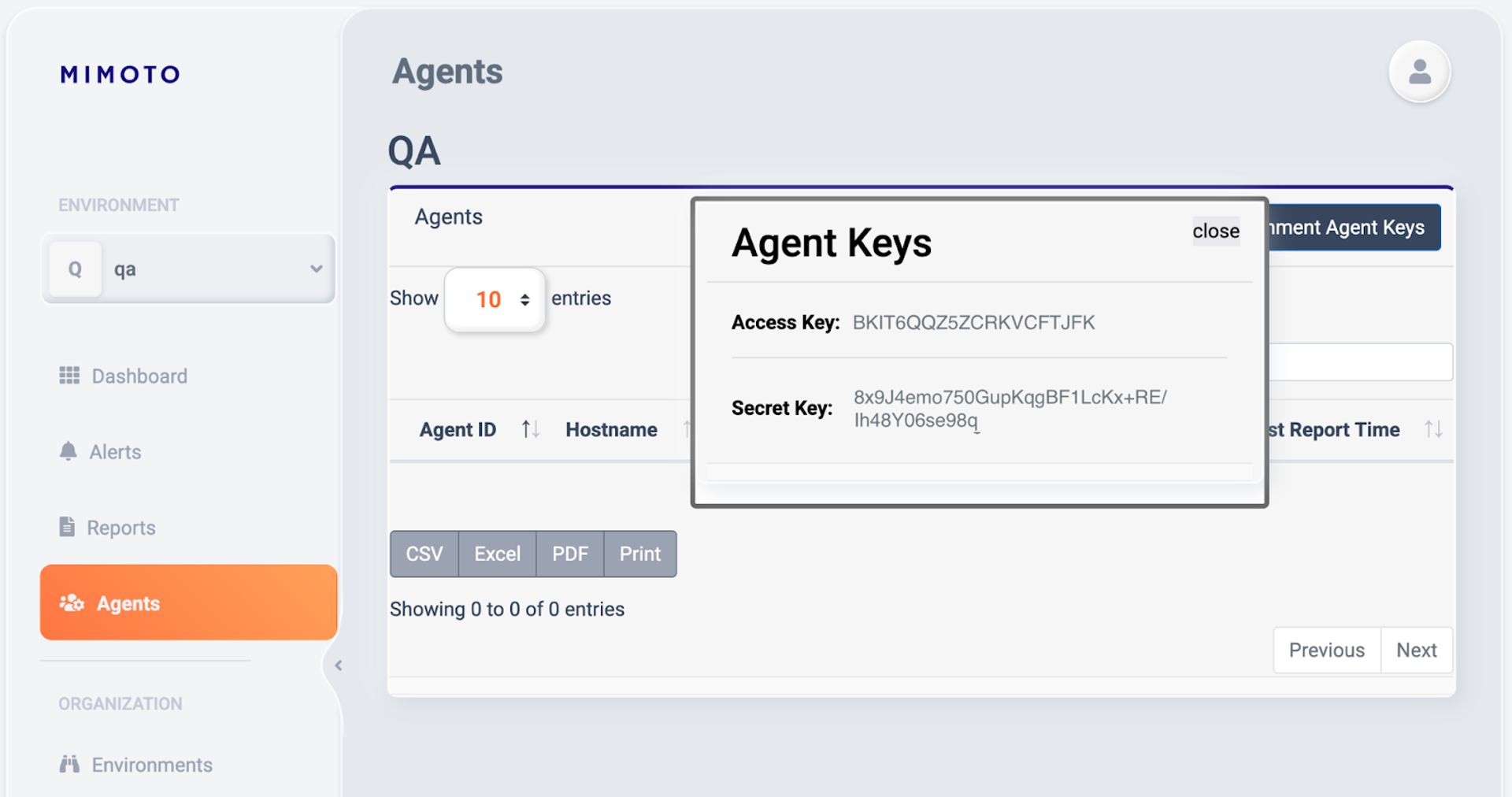
Steps to collect the Mimoto agent binary for distribution
Download the latest Mimoto agent binary with this link
https://mimoto-agent-releases.s3.us-west-1.amazonaws.com/macos/mimoto-agent-mac-os-1.1.3.00-arm64.dmg
Summary
At this moment you gathered 3 piece of information needed to deploy a Mimoto agent via Jamf Pro MDM:
Access Key
Secret Key
Mimoto agent binary
From your Jamf Pro MDM, integrate the Mimoto agent to your deployment steps
Steps to setup the Mimoto agent binary installer for deployment
Log in to your Jamf Pro MDM
On the left panel, select Settings, then Computer Management tab
First setting available is Packages, click
On the top right, click the “+ New” button
Fill out information including uploading the installer
Tab General
Add a Display name, and upload the Mimoto agent binary obtained earlierTab Options if any
Tab Limitations if any
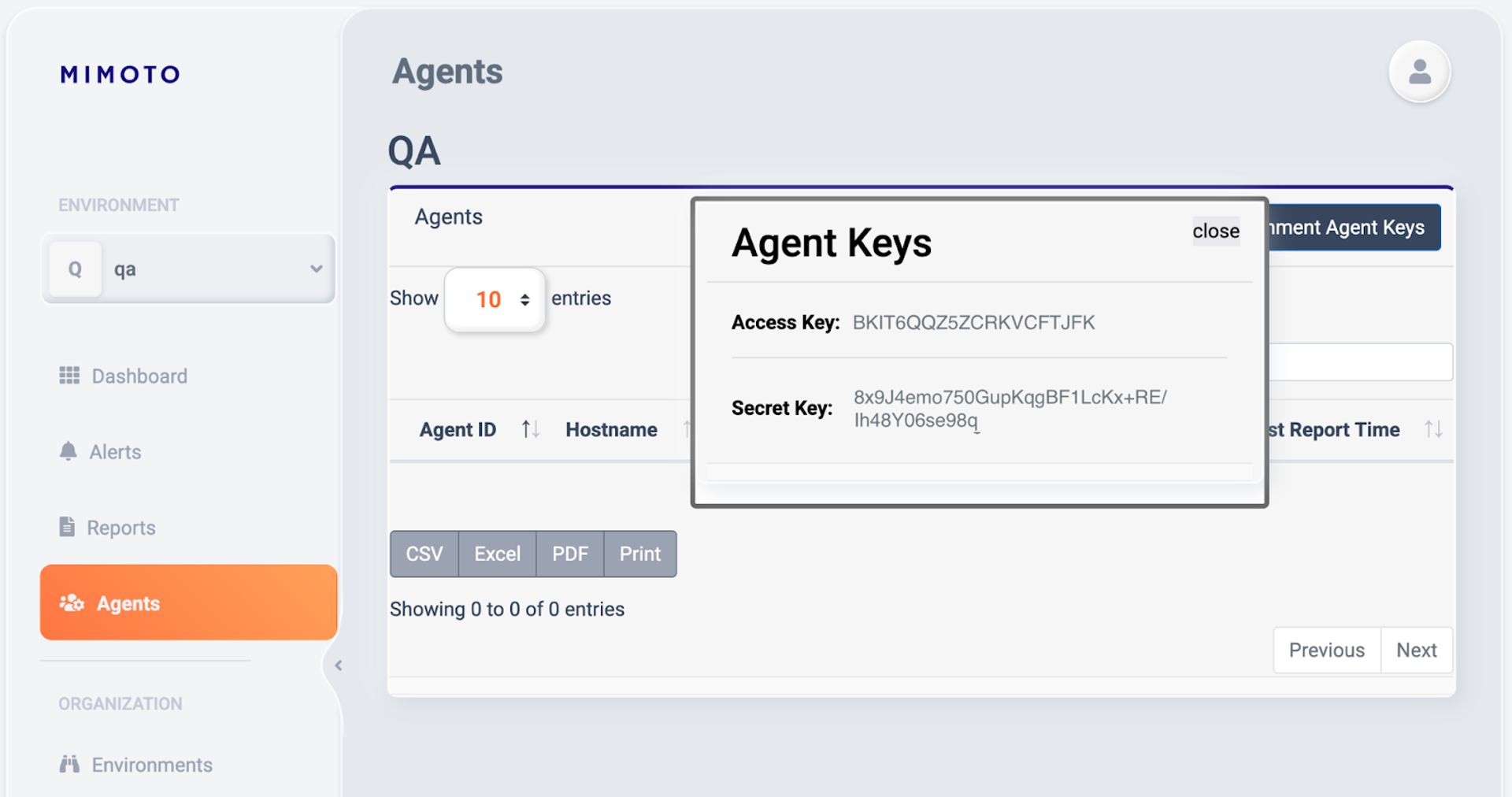
Steps to setup a Policy so that enrolled computers receive and configure your Mimoto agent
Log in to your Jamf Pro MDM
On the left panel, select Computers
In the next panel, in the Content Management section, click Policies
Create a new Policy by clicking the “+ New” button
You need to configure both the General section and the Packages section
Note: listed here is the minimum set of items to configure, more can be configured depending on your own deployment policies and practicesClick General, you are in the Options tab
Add a “Display Name”
Check Enabled
For the trigger, check “Enrollment Complete” (ie mimoto installation happens right after the enrollment process is completed)
Execution Frequency is “Once per computer” (it does retry if it fails)
If you need manage limitations of date/time, add as needed
Click Scope tab
Switch to the “Scope” tab
Target Computers set to All Computers
Target Users set to All Users
Go back to the Options tab, click Packages from the sub left panel
Configure
Find your package (using version is a good unique identifier in the name), click the Add button on the right
Distribution point is as per your company’s policy, Cloud distribution point is a generic choice
Action is Install
Click Save at the bottom right corner
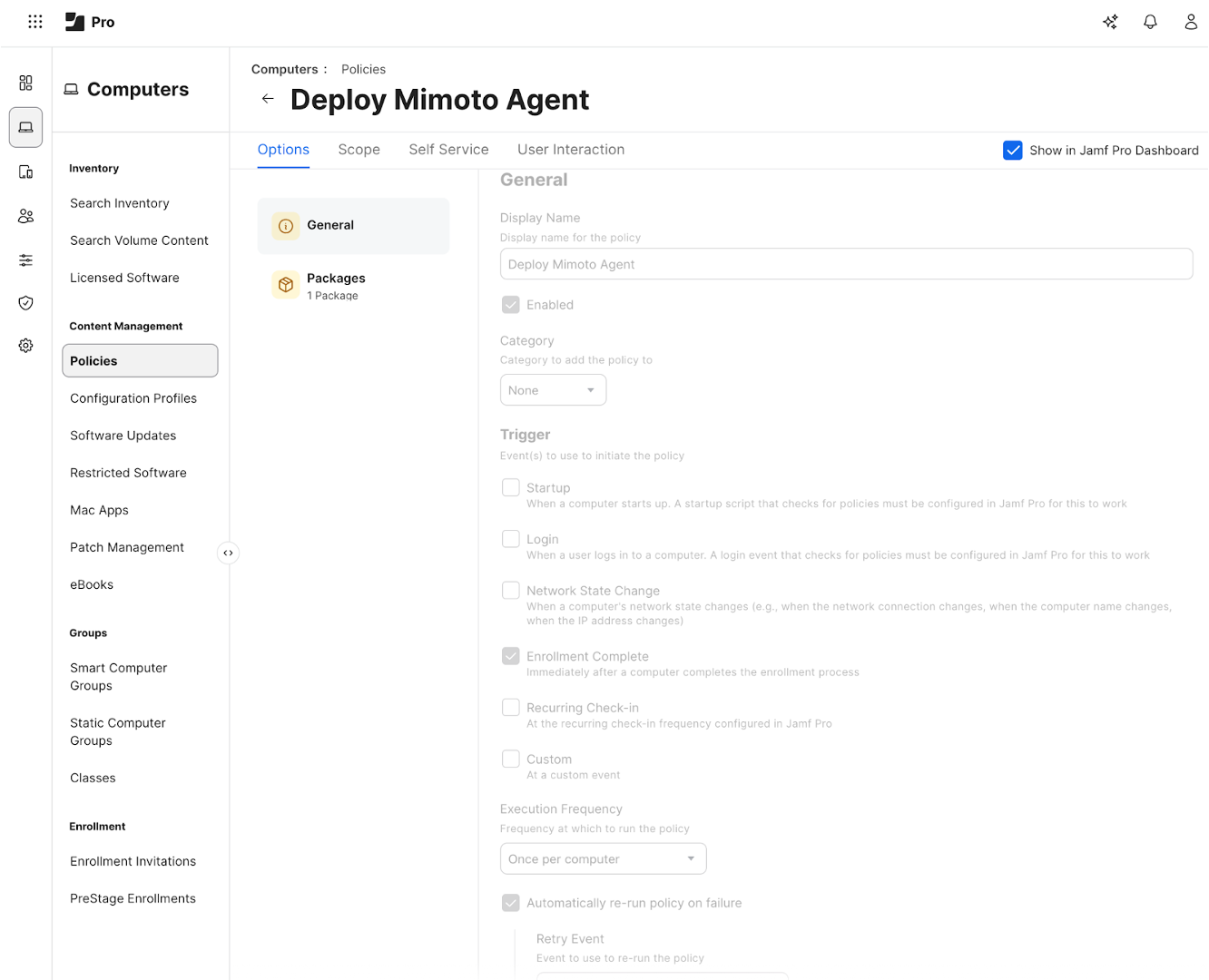
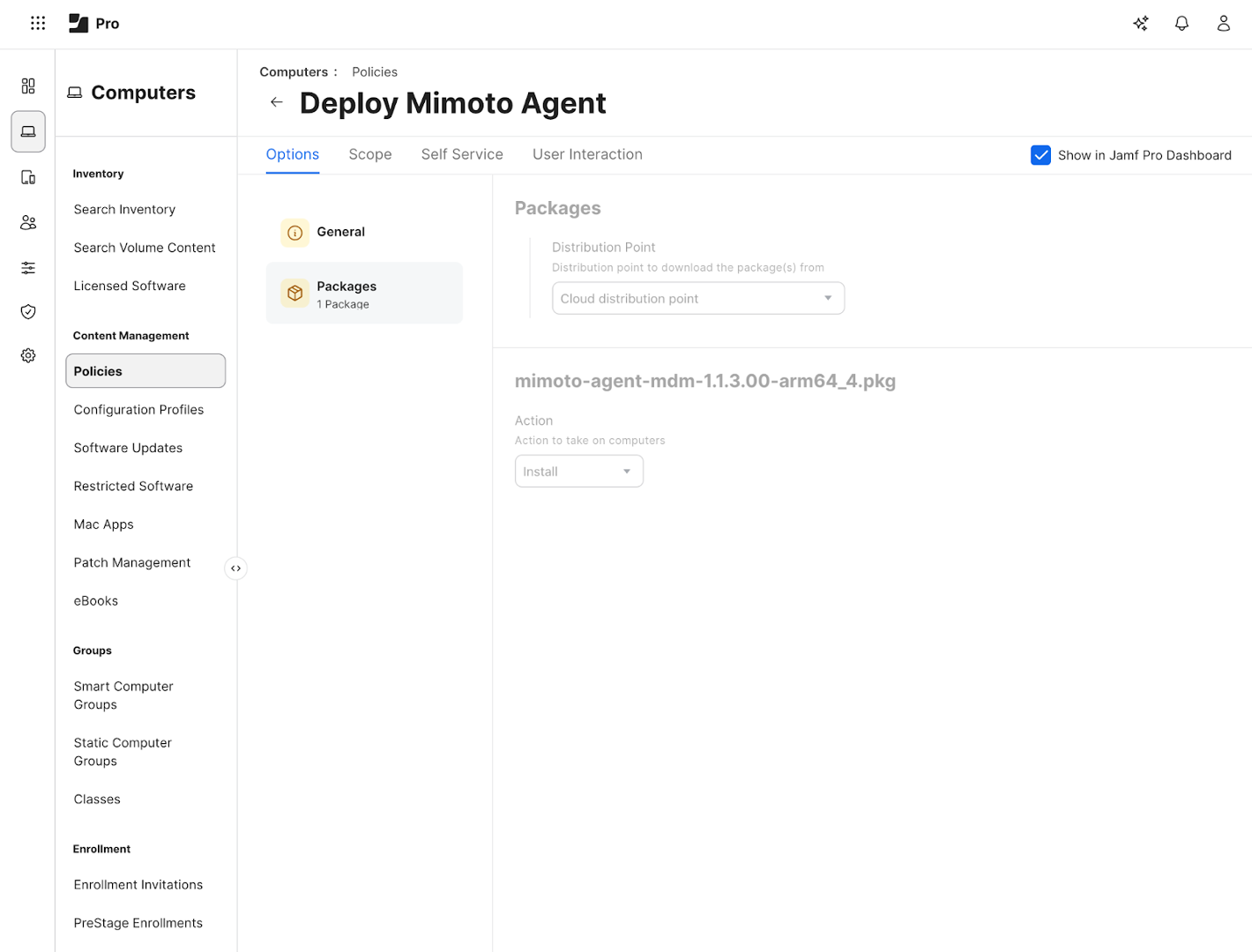
Summary
Your Jamf Pro MDM has a Policy that contains
The Mimoto agent binary to deploy
Your Mimoto Environment Access Key/Secret Key so that the agent can report back to your Mimoto Console Environment
References
Jamf Pro Policies (Jamf Pro Policy documentation)
Policy configuration (Jamf Pro Policy deployment documentation)
